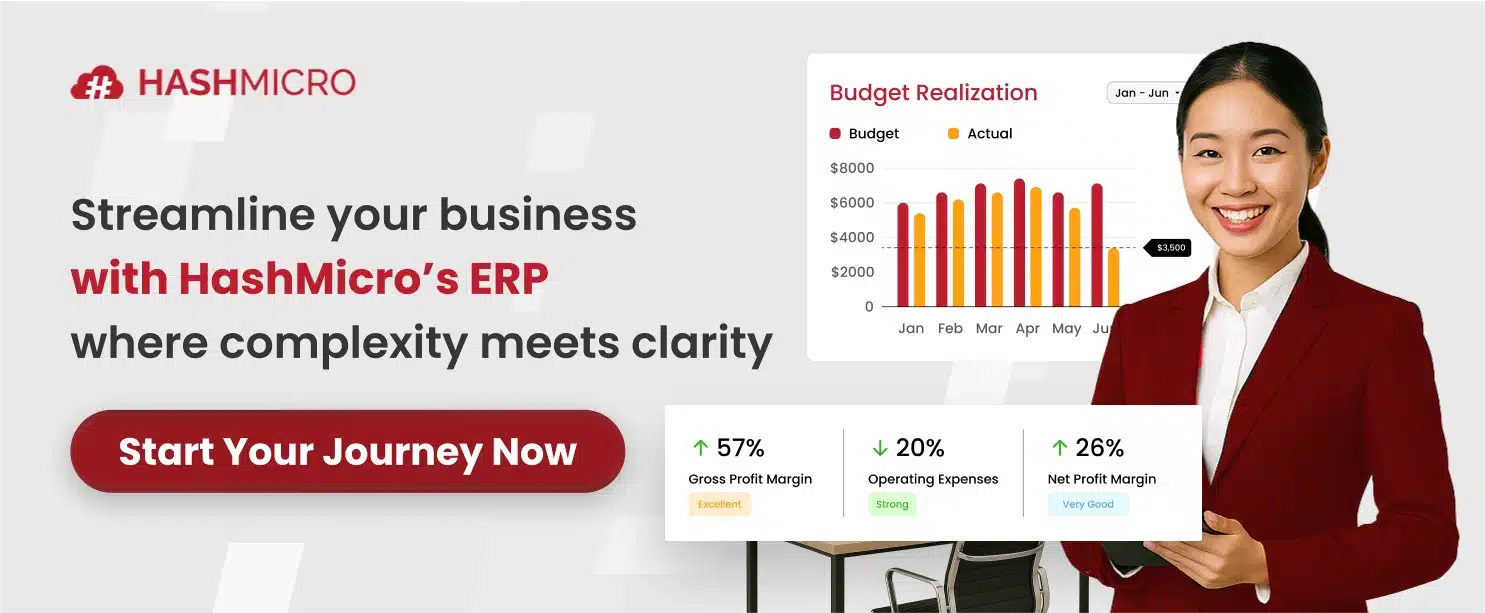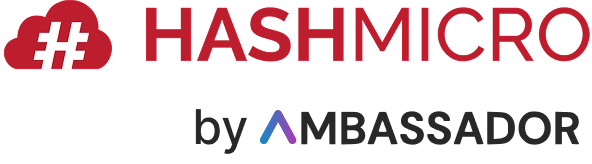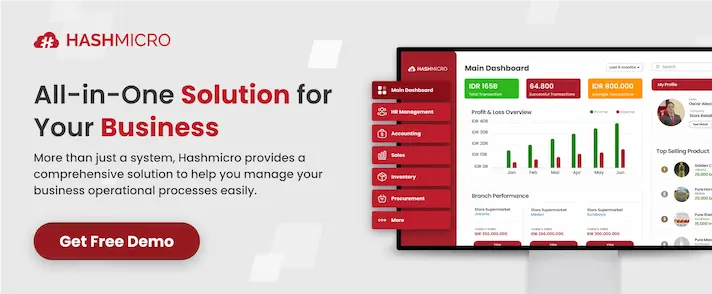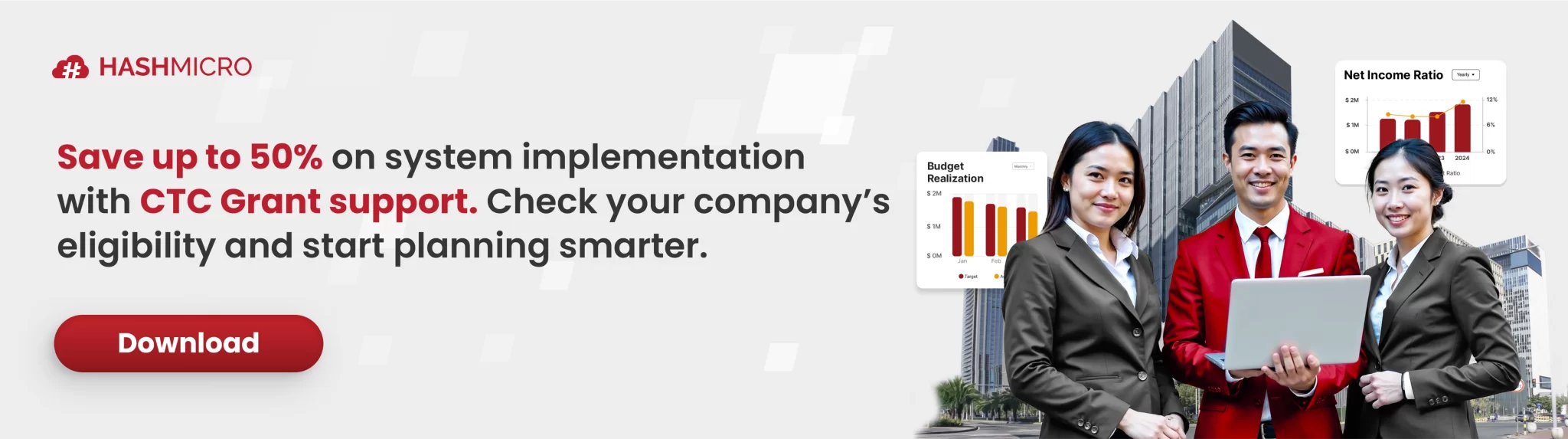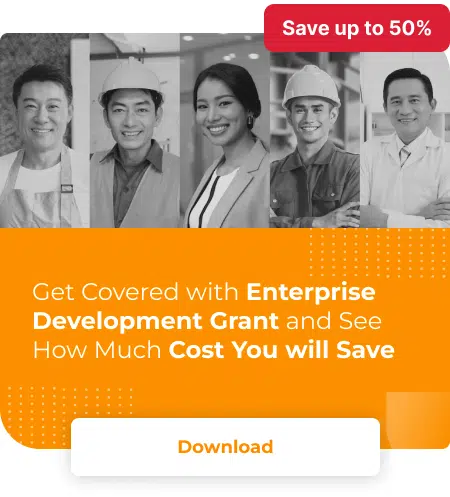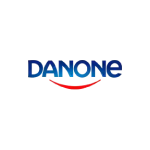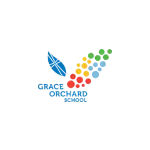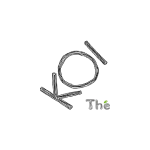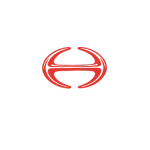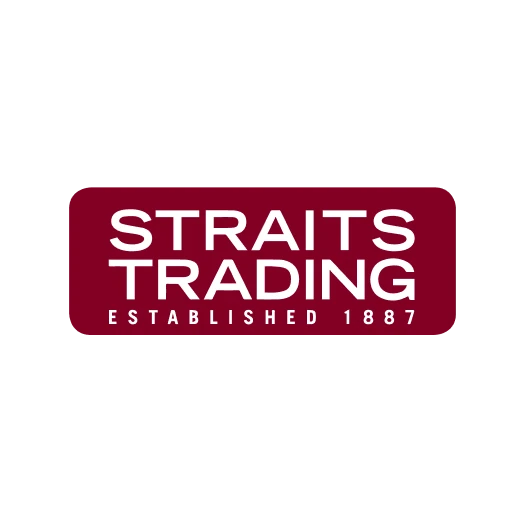In today’s fast-paced digital world, having a high-performing website is crucial. Website speed and SEO go hand in hand. The faster your site loads, the better the user experience (UX), which in turn boosts your search engine rankings.
For companies using ERP systems to streamline processes, a well-optimized website ensures smooth transactions, real-time updates, and a seamless connection between online and back-end operations.
If you’re building or managing your WordPress website using Elementor, optimizing your site’s performance for speed and SEO is even more critical. Elementor is a powerful page builder that offers immense flexibility but, like all feature-rich tools, it can require careful optimization to ensure your website runs smoothly.
In this article, we’ll explore the best practices and techniques to help you optimize your WordPress site’s performance, specifically focusing on Elementor users. We’ll delve into why speed and SEO matter, how Elementor fits into the equation, and what steps you can take to ensure a lightning-fast, SEO-friendly WordPress website.
Why Website Speed Matters
Website speed directly impacts user experience and search engine rankings, as slow load times increase bounce rates and reduce engagement. Insights from Amazon SEO Performance Using API Data also show how performance metrics can influence visibility and revenue outcomes.
Google uses page speed as one of its ranking factors, and faster websites are more likely to rank higher in search results. Additionally, a sluggish site can harm your brand’s credibility and cause visitors to abandon your page before it even loads.
For Elementor users, optimizing performance is essential because the tool allows you to create visually appealing and feature-rich websites, which can sometimes introduce performance bottlenecks if not managed well.
Elementor and Website Performance
Elementor is one of the most popular page builders for WordPress due to its drag-and-drop functionality, user-friendly interface, and flexibility in designing stunning web pages. However, Elementor’s extensive features—such as widgets, animations, and complex layouts—can add extra weight to your pages, potentially slowing down your website.
By following the right strategies, you can enjoy Elementor’s robust capabilities without sacrificing performance or SEO. Below are actionable tips to help you optimize your WordPress site’s performance when using Elementor.
1. Choose a Fast and Reliable Hosting Provider
Your hosting provider plays a pivotal role in your website’s performance. Website performance experts can help you choose the best hosting solution for your needs. No matter how much you optimize your site, a slow hosting server will limit the speed improvements you can achieve. As an Elementor user, you’ll need a hosting provider that offers strong performance to handle the page builder’s resource demands.
Key Factors to Consider in a Hosting Provider:
- SSD Storage: Opt for SSD (Solid State Drive) hosting instead of traditional HDD storage. SSDs are significantly faster, leading to quicker website load times.
- CDN Integration: A content delivery network (CDN) stores copies of your site on servers around the world, ensuring faster load times by serving visitors from the nearest server.
- Scalability: Choose a hosting provider that allows easy scalability as your website traffic grows.
- WordPress Optimization: Select a hosting provider that specializes in WordPress and is optimized for Elementor. Hosting companies like SiteGround, Kinsta, and WP Engine are excellent choices for Elementor users.
By selecting the right hosting, you’ll provide your WordPress site with a solid foundation for better performance and speed.
2. Keep WordPress, Elementor, and Plugins Updated
Keeping your WordPress core, Elementor, and all plugins up-to-date is essential for both performance and security. Developers regularly release updates that fix bugs, improve speed, and enhance features. Running outdated versions can slow down your website and expose it to security vulnerabilities.
Why Updates Matter for Performance:
- Bug Fixes: Updates often contain bug fixes that can resolve performance issues and conflicts between plugins.
- Optimized Code: Updates typically include performance optimizations that make your site run more efficiently.
- Compatibility: Staying current ensures that all your plugins, themes, and WordPress itself work well together, reducing the risk of conflicts that could slow down your site.
Before updating, always ensure you have a WordPress backup to prevent data loss in case something goes wrong during the update process.
3. Optimise Images for Web Performance
Images are often the largest elements on a web page, and large image files can drastically slow down your website. Elementor makes it easy to add stunning images and galleries to your pages, but it’s important to optimize those images for speed.
Tips for Optimising Images:
- Resize Images: Make sure your images are the correct size before uploading them. Avoid using large images that are then scaled down by the browser, as this wastes bandwidth.
- Compress Images: Use image compression tools like TinyPNG or plugins such as Smush to reduce the file size of your images without losing quality.
- Use WebP Format: The WebP image format offers superior compression and quality compared to JPEG and PNG. WordPress supports WebP natively, so consider converting your images to this format for better performance.
- Lazy Loading: Elementor and WordPress support lazy loading, which defers the loading of images until they are needed. This reduces the initial load time of your web pages.
By optimizing your images, you’ll significantly reduce the load time of your Elementor-designed pages.
4. Minimise and Combine CSS and JavaScript Files
Elementor, along with other plugins and WordPress themes, can generate a significant amount of CSS and JavaScript files. Every file that needs to be loaded adds to the overall load time of your website. To improve performance, you should aim to minimize and combine CSS and JavaScript files.
How to Minimise and Combine Files:
- Minification: Minifying your CSS and JavaScript involves removing unnecessary characters (such as spaces and line breaks) from the code. This reduces the file size and speeds up page loading.
- Combine Files: If you have multiple CSS or JavaScript files, consider combining them into a single file to reduce the number of requests your server has to handle.
- Use Plugins: Plugins like WP Rocket or Autoptimize can automatically minify and combine CSS and JavaScript files, making it easy to implement these changes without technical expertise.
Minimizing and combining CSS and JavaScript files will make your Elementor site load faster and improve its SEO performance.
5. Enable Caching for Faster Load Times
Caching is one of the most effective ways to speed up your WordPress site. By caching your pages, the server saves a static version of your website and serves it to visitors, reducing the need to re-render the entire page on every visit.
How to Implement Caching:
- Browser Caching: This allows a user’s browser to store elements of your website (like images, CSS, and JavaScript files) so that they don’t need to be downloaded again on subsequent visits.
- Page Caching: Page caching saves a static HTML version of your page so that the server doesn’t have to reprocess the PHP code each time a user loads the page.
- Caching Plugins: Plugins like W3 Total Cache and WP Rocket can handle caching for you. They allow you to configure page, browser, and object caching without any technical knowledge.
Enabling caching is essential to speeding up your Elementor site and providing a better user experience.
6. Use a Content Delivery Network (CDN)
A Content Delivery Network (CDN) distributes your website’s content across multiple servers worldwide. When a visitor accesses your site, the CDN serves the content from the server closest to their geographic location, reducing latency and improving load times.
Benefits of Using a CDN:
- Faster Load Times: By distributing your content geographically, CDNs reduce the physical distance between your website and your visitors, leading to faster load times.
- Reduced Bandwidth Usage: CDNs cache static files (such as images and CSS) on their servers, which can reduce the load on your hosting server.
- Improved SEO: Google favors websites that load quickly, and using a CDN can improve your rankings by reducing load times.
Elementor users can benefit greatly from integrating a CDN with their WordPress site, particularly if their website attracts a global audience.
7. Optimise Your Database
WordPress databases store all your website’s content, including posts, pages, comments, and settings. Over time, your database can become bloated with unnecessary data, such as revisions, drafts, spam comments, and transient options. A bloated database can slow down your website’s performance, particularly when using a page builder like Elementor.
How to Optimise Your Database:
- Database Cleanup: Use a plugin like WP-Optimise or Advanced Database Cleaner to remove unnecessary data, such as post revisions, auto-drafts, and spam comments.
- Optimise Tables: WordPress database tables can become fragmented, which slows down data retrieval. Plugins like WP-DBManager allow you to optimize these tables for better performance.
- Limit Post Revisions: By default, WordPress stores unlimited post revisions, which can bloat your database. Limit the number of revisions WordPress keeps by adding a simple line of code to your wp-config.php file.
Optimizing your database will improve the overall performance of your Elementor site and make it easier to maintain.
8. Utilise Elementor’s Performance Features
Elementor itself offers several features that can help improve the performance of your WordPress site. The latest versions of Elementor have introduced a range of performance optimization options, so make sure you are using these tools effectively.
Key Elementor Performance Features:
Lazy Load Widgets: Use lazy loading for widgets such as images, videos, and maps to reduce the initial page load time.
- Minify CSS: Elementor provides an option to minify its CSS output, reducing file size and improving page speed.
- Font Loading Optimization: Elementor allows you to choose system fonts or preload your custom fonts to reduce load times.
- Experiment with ‘Elementor Experiments’: Elementor has an “Experiments” feature where you can enable or disable specific experimental performance features to optimize loading time further.
By leveraging Elementor’s built-in performance features, you can strike a balance between creating visually stunning pages and maintaining optimal website speed.
Conclusion
Optimizing your WordPress site’s performance is essential for providing a great user experience and achieving better SEO rankings. As an Elementor user, you have access to powerful design tools, but optimizing for speed and SEO requires a combination of strategies, including selecting the right hosting provider, optimizing images, enabling caching, and minimizing CSS and JavaScript files.
By implementing these best practices, you’ll not only improve your website’s speed but also enhance your site’s visibility in search engines, ensuring that your Elementor-built website is both fast and SEO-friendly.
For companies managing their websites using WordPress and Elementor, integrating an ERP system like HashMicro’s can enhance automation, streamline order processing, and improve data accuracy—ensuring that customer interactions, sales, and inventory updates are synchronized in real time.
By leveraging HashMicro ERP, businesses can not only boost internal efficiency but also enhance their website’s performance by ensuring faster transactions, accurate product availability, and a seamless customer experience. Try the free demo now!
Warning: Undefined array key "med" in /home/hashmicr/public_html/blog/wp-content/plugins/insert-headers-and-footers/includes/class-wpcode-snippet-execute.php(419) : eval()'d code on line 281